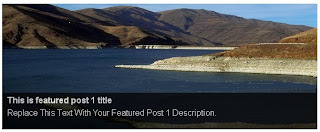
Instructions To Follow:
STEP #1
Log in to Blogger, go to Layout -> Edit HTML
and mark the tick box "Expand Widget Templates"
STEP #2
Now find (CTRL+F) this code in the template:
Log in to Blogger, go to Layout -> Edit HTML
and mark the tick box "Expand Widget Templates"
STEP #2
Now find (CTRL+F) this code in the template:
</head><script src='http://ajax.googleapis.com/ajax/libs/jquery/1.4.2/jquery.min.js' type='text/javascript'></script> <script type='text/javascript'> //<![CDATA[ $(document).ready(function() { //Execute the slideShow, set 6 seconds for each images slideShow(3000); }); function slideShow(speed) { //append a LI item to the UL list for displaying caption $('ul.slideshow').append('<li id="slideshow-caption" class="caption"><div class="slideshow-caption-container"><h3></h3><p></p></div></li>'); //Set the opacity of all images to 0 $('ul.slideshow li').css({opacity: 0.0}); //Get the first image and display it (set it to full opacity) $('ul.slideshow li:first').css({opacity: 1.0}); //Get the caption of the first image from REL attribute and display it $('#slideshow-caption h3').html($('ul.slideshow a:first').find('img').attr('title')); $('#slideshow-caption p').html($('ul.slideshow a:first').find('img').attr('alt')); //Display the caption $('#slideshow-caption').css({opacity: 0.7, bottom:0}); //Call the gallery function to run the slideshow var timer = setInterval('gallery()',speed); //pause the slideshow on mouse over $('ul.slideshow').hover( function () { clearInterval(timer); }, function () { timer = setInterval('gallery()',speed); } ); } function gallery() { //if no IMGs have the show class, grab the first image var current = ($('ul.slideshow li.show')? $('ul.slideshow li.show') : $('#ul.slideshow li:first')); //Get next image, if it reached the end of the slideshow, rotate it back to the first image var next = ((current.next().length) ? ((current.next().attr('id') == 'slideshow-caption')? $('ul.slideshow li:first') :current.next()) : $('ul.slideshow li:first')); //Get next image caption var title = next.find('img').attr('title'); var desc = next.find('img').attr('alt'); //Set the fade in effect for the next image, show class has higher z-index next.css({opacity: 0.0}).addClass('show').animate({opacity: 1.0}, 1000); //Hide the caption first, and then set and display the caption $('#slideshow-caption').animate({bottom:-70}, 300, function () { //Display the content $('#slideshow-caption h3').html(title); $('#slideshow-caption p').html(desc); $('#slideshow-caption').animate({bottom:0}, 500); }); //Hide the current image current.animate({opacity: 0.0}, 1000).removeClass('show'); } //]]> </script> <style type="text/css"> ul.slideshow { list-style:none; width:600px; height:240px; overflow:hidden; position:relative; margin:0; padding:0; font-family:Arial,Helvetica,Trebuchet MS,Verdana; ; } ul.slideshow li { position:absolute; left:0; right:0; } ul.slideshow li.show { z-index:500; } ul img { width:600px; height:240px; border:none; } #slideshow-caption { width:600px; height:70px; position:absolute; bottom:0; left:0; color:#fff; background:#000; z-index:500; } #slideshow-caption .slideshow-caption-container { padding:5px 10px; z-index:1000; } #slideshow-caption h3 { margin:0; padding:0; font-size:16px; } #slideshow-caption p { margin:5px 0 0 0; padding:0; } </style>
Now click Save Template
Add a Gadget of HTML/JavaScript type.

<ul class="slideshow"> <li><a href="#"><img src="https://blogger.googleusercontent.com/img/b/R29vZ2xl/AVvXsEhahz2xakdpakNA4GI13BA4X3ArYUZXUymgzHRWiNP-9oacZ0QHJeZw7qsazDJBNPSO8ubfoZlWu6Zp5PFtrAWd72k-ZUIbGyl8fWl2dIQT-MEmKcEHOxWd9kKGBC0d02STu16W9GIB8z4/s1600/1.jpg" title="This is featured post 1 title" alt="Replace This Text With Your Featured Post 1 Description." /></a></li> <li><a href="#"><img src="https://blogger.googleusercontent.com/img/b/R29vZ2xl/AVvXsEhaa1JlUFZltSDBC33BkH0sEhpL_WBcyfbCriG3AfXrgzH2at3Dcl0ziq7PK2py7vncLsAdPWjxzdQtepfePoOWfif3-HVUNGxEZ9-ioVpr0JBm8Q0vuMAc-4dIO1UN2YthY7bZmxBaHeg/s1600/2.jpg" title="This is featured post 2 title" alt="Replace This Text With Your Featured Post 2 Description." /></a></li> <li><a href="#"><img src="https://blogger.googleusercontent.com/img/b/R29vZ2xl/AVvXsEhgTTnnhd2pqgqDotzcFtnkIn6eLN_1JtGLCHRT7kGzM0EkrBOU3etOAXAUDXWdEpH53KqG4ktLw7m24BxmftKfdyj0oYzMi8hCRM6i397iCOyKweu-xtEQ2kGPpWHC2DdFsyBEBR08A9U/s1600/3.jpg" title="This is featured post 3 title" alt="Replace This Text With Your Featured Post 3 Description." /></a></li> <li><a href="#"><img src="https://blogger.googleusercontent.com/img/b/R29vZ2xl/AVvXsEjCvee_bm1lJN1ZqGN9Xz_1QTSQeniisz1OspdmJEkRe7IsYryg7n26ugcG8yewAXlEG5PrYsNs8-_UVMOMSswi6-B6OxSEehu_bf6u83Z8o3Mj-T2dYCrEl96QK7islnZ93En7Ko4XlIo/s1600/4.jpg" title="This is featured post 4 title" alt="Replace This Text With Your Featured Post 4 Description." /></a></li> </ul>
You can add more slides as you like.
Note : Replace images URLs,"This is featured post X title","Replace This Text With Your Featured Post X Description" with your content.
You are done.


No comments:
Post a Comment